Remote MCP and cloud tools
When your agents are connected to Portia Cloud, they gain access to an extensive tool registry with powerful integrations. The registry includes by default popular services like Gmail, Google Calendar, Slack, GitHub, Zendesk, and is extensible to many more by integrating remote MCP servers. You can check out and configure the integrations you want access to in the dashboard (↗). This will update update the tools available to your DefaultToolRegistry (see here if you need a recap on how tool registries work).
Authentication for these tools is handled seamlessly by Portia's authentication system ↗. This means all tools are available using just the Portia API key and you don't have to worry about implementing OAuth flows or handling tokens and API keys yourself!
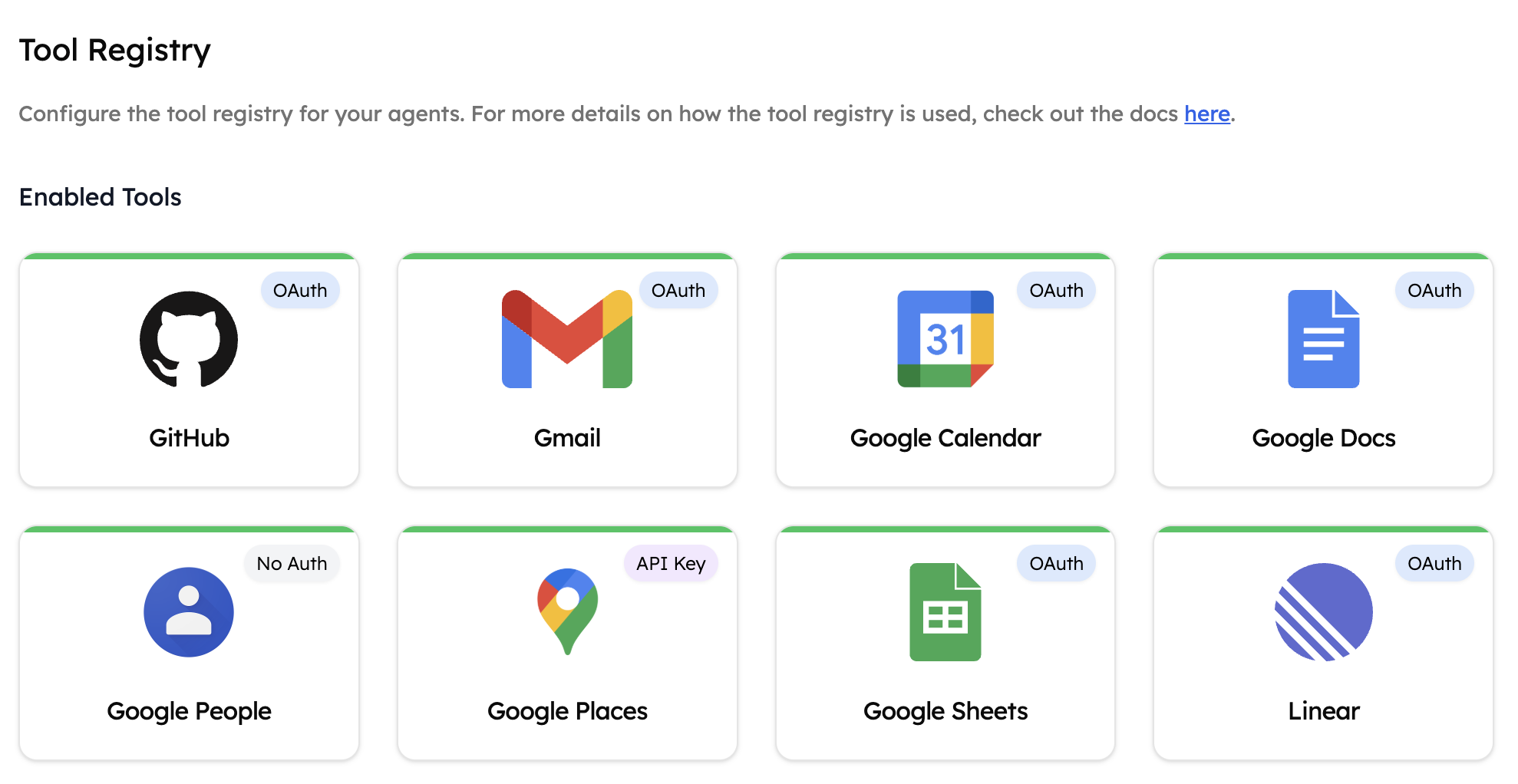
The registry contains applications, which are a collection of tools. It is fully configurable, allowing you to turn applications on and off so you can control which tools your agents have access to. The applications in the registry are a combination of remote MCP servers from official providers and tools developed by Portia.
Remote MCP Servers
The Model Context Protocol (MCP) makes it very easy to integrate third-party tools with Portia AI. To find out more about MCP you can visit the official MCP docs (↗).
We support remote MCP execution within our tool registry and, where possible, our integrations use remote MCP servers from official providers, with communication over a streamable HTTP connection. This allows our tool registry to grow rapidly as providers bring out new remote MCP servers. We support authentication natively for all of these servers and are in the process of adding many other features to make working with them easier.
You can extend your Portia cloud tool registry by configuring your own remote MCP server. This allows you to seamlessly integrate tools from any provider with a remote MCP server while Portia handles the authentication for you.
It is worth noting that, when enabling MCP-based applications which use OAuth or API key authentication, you will need to authenticate with the server. This is required because MCP requires authentication in order to view available tools. The authentication credentials provided here are only used for listing tools from the server and are separate to those that the tool is executed with. We store all authentication credentials using production-grade encryption.
Customizing MCP and other cloud based tools
We offer an easy way to customize our cloud based tools, or remote MCP server tool descriptions using the ToolRegistry.with_tool_description function. You can read more about this here.
Other Portia Cloud Tools
Where there is no official remote MCP server for a provider, we have a collection of tools developed by Portia. This allows you to integrate easily with providers that are yet to release a remote MCP server. Authentication for the tools is handled fully by the Portia platform and you can use these tools in exactly the same way as you can use tools coming from remote MCP servers.
Enabling and Disabling Tools
When you enable an application, all tools in this application become available to your agent. Applications can be easily enabled and disabled in the UI by:
- Clicking on the 'Enable' / 'Disable' button when you hover over the application.
- Configuring access if required - this is only required for remote MCP servers
- Once this is done, the tool is configured and you'll be able to view the available tools under the application in the dashboard.
It is important to choose your enabled tools carefully to avoid tool clashes. For example, if you wish to enable Microsoft Outlook, you should disable Gmail so that the agent knows which email provider to choose when you give it prompts like 'send an email'.